Implementing Campaign Manager - System Management
Adding Additional Engine ServersAdd additional Engine servers to an existing Campaign Manager installation. Procedure
To override these defaults run the Engine installer from an elevated command prompt with the following parameters:
\Program Files\Alterian\Alchemy\AlchemyEngineService \AlchemyEngineService.exe.config \Program Files\Alterian\AlertLogger\Alterian.Common.AlertLogger.exe.config \Program Files\Alterian\AlertLogger\Alterian.Common.AlertNotifier.exe.config
The share name will read '\\Server Name\Alchemy'
Example script for using sc create to do this (from a cmd line) is:
Regsvr32 "C:\Program Files\Alterian\Alchemy\PauseResume\EMTools.dll" Regsvr32 "C:\Program Files\Alterian\Alchemy\PauseResume\APIClient.dll" Regsvr32 "C:\Program Files\Alterian\Alchemy\PauseResume\AltEngineCampaign.dll" Regsvr32 "C:\Program Files\Alterian\Alchemy\EngineFiles\EngineMutex.dll"
From an Engine server command prompt, change directory to the CM PauseResume folder (e.g. C:\Program Files\Alterian\Alchemy\PauseResume) Regasm.exe PauseResumeCampaignsApp.exe Regasm.exe AttributionEngineCommandLine.exe
EMTools.details APIClient.details
For more information on datasources, see Datasource management. |
| Online & Instructor-Led Courses | Training Videos | Webinar Recordings | 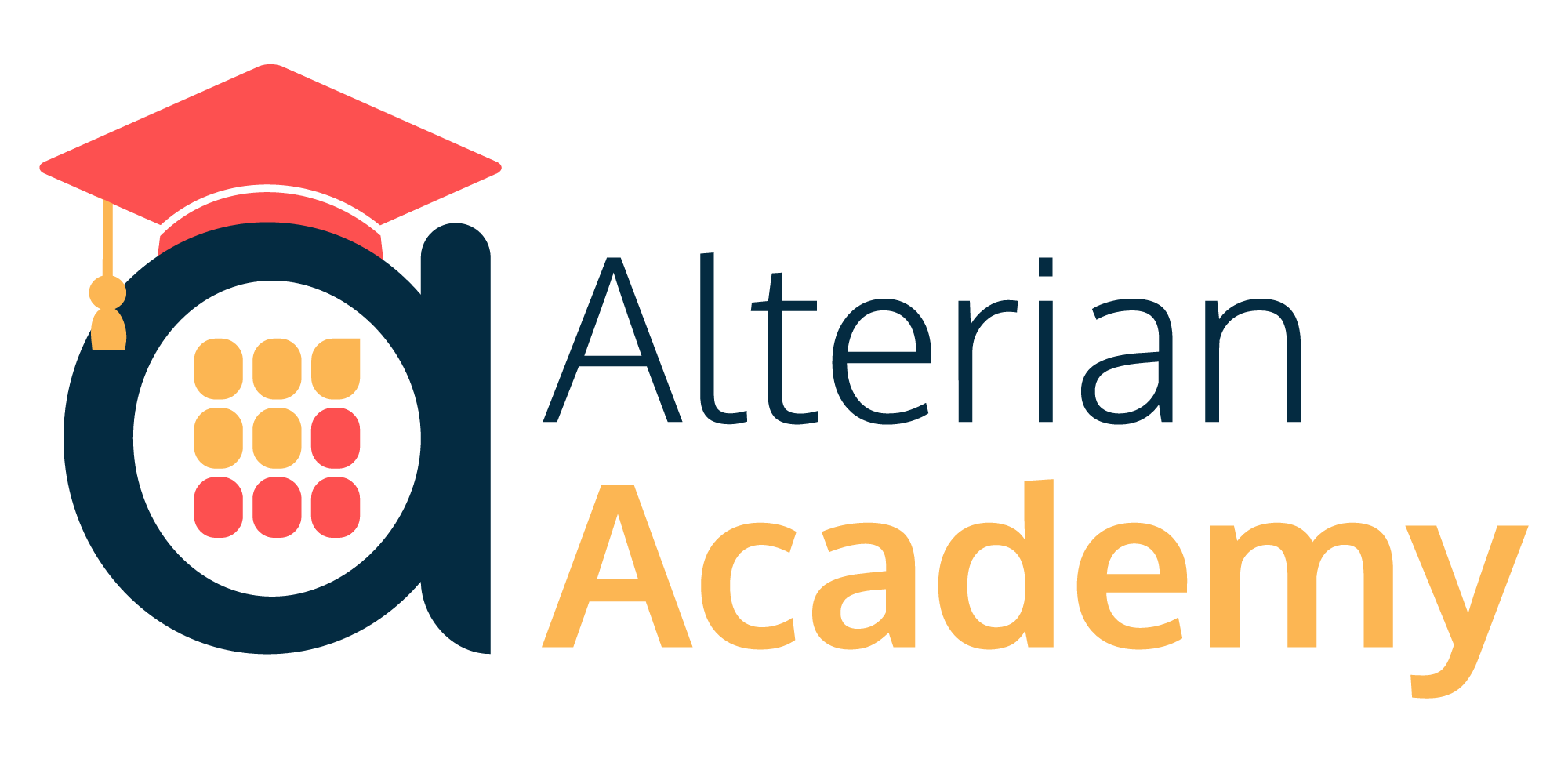
|
|
|
|
© Alterian. All Rights Reserved. | Privacy Policy | Legal Notice |   
|